Purpose
To place non-structural (NS) plates at any location on a truss. You can also remove and copy plates. This is useful if you need to add tie-plates or other plates. This feature lets you do this without requiring engineering or boundary checks.
All plates added using the ns options are marked with ns appended to the name and are included in plate quantities and plate costs.
Steps
1. On the main Truss - Design workspace, click .
The Plate to Add window displays.
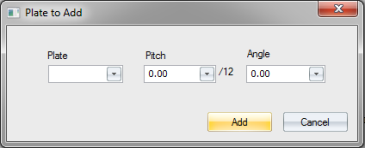
2. Select the plate to add from the drop down list.
3. Specify any other options and click Add.
Copy Non-Structural Plates
You can copy individual or multiple plates to another location.
1. Select one or more plates to copy.
2. Click to copy the selected plate.
3. Select the location for the copied plate.
The copied plate is placed at the new location in the same orientation/rotation as the original plate.
Delete Non-Structural Plates
1. Select a non-structural plate to delete.
2. Click 
Copy and Mirror Multiple Plates
Use the Mirror option to place plates at another location on the truss, using a mirrored orientation. The location of the copied plates is based on the centerpoint of the plate you selected to copy first.
1. Select multiple non-structural plates and click to copy them as a group.
2. Press M.
3. Select the location for the first plate to be mirrored; all other plates will be mirrored based on the centerpoint of the plate you first selected to copy.
Internal Note: To actually "mirror" the copied plates, you must have a point that you can snap to. The easiest way to do this is to create a work line at the location where you want to position the copied plates.